These options are located in the Theme Options > Header > Header Top Bar tab. Then go to the Header Top Bar Navigation section.
Header Top Bar Navigation options control the styles for the navigation of the header top bar on your site. (Fig. 1)
The Header Top Bar Navigation setting of the desktop header is: See Setting Up The Menu
IMPORTANT NOTE
Header Top Bar Navigation options are available only if the Header Top Bar Content option contains ‘Navigation’.
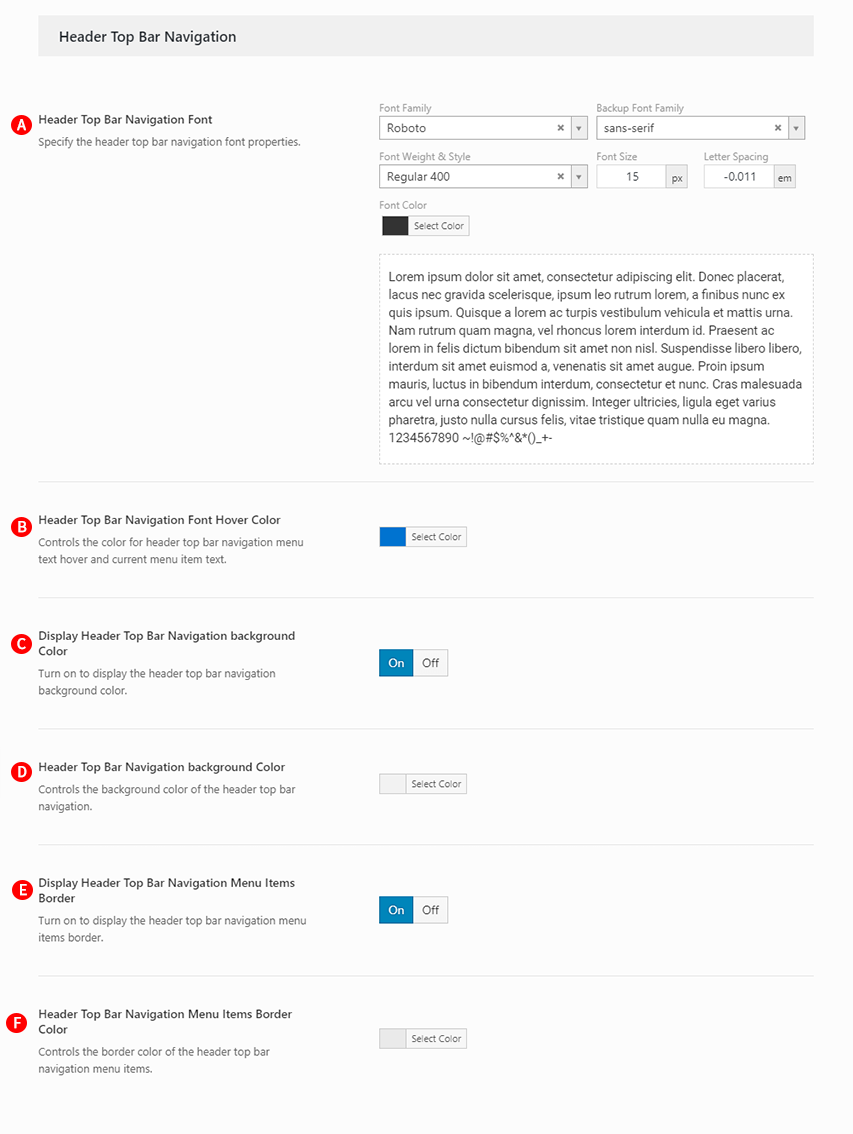
Header Top Bar Navigation Font – Illustrated as A. Specify the header top bar navigation font properties. See Typography Options Overview
Header Top Bar Navigation Font Hover Color – Illustrated as B. Controls the color for header top bar navigation menu text hover and current menu item text.
IMPORTANT NOTE
Header Top Bar Navigation Font Hover Color option is used as global option. Sonnet page options allow you to change the Mobile Header Background, which is personalized on a page-by-page basis.
Display Header Top Bar Navigation background Color – Illustrated as C. Turn on to display the header top bar navigation background color.
Header Top Bar Navigation background Color – Illustrated as D. Controls the background color of the header top bar navigation. This option is available only if you are turn on Display Header Top Bar Navigation background Color.
Display Header Top Bar Navigation Menu Items Border – Illustrated as E. Turn on to display the header top bar navigation menu items border.
Header Top Bar Navigation Menu Items Border Color – Illustrated as F. Controls the border color of the header top bar navigation menu items. This option is available only if you are turn on Display Header Top Bar Navigation Menu Items Border.