These options are located in the Theme Options > Content Area > WooCommerce Products tab.
IMPORTANT NOTE
WooCommerce Products Content Area tab is available only if WooCommerce plugin is activated on your site.
WooCommerce Products Content Area options control the styles of the content area for WooCommerce products on your site. (Fig. 1)
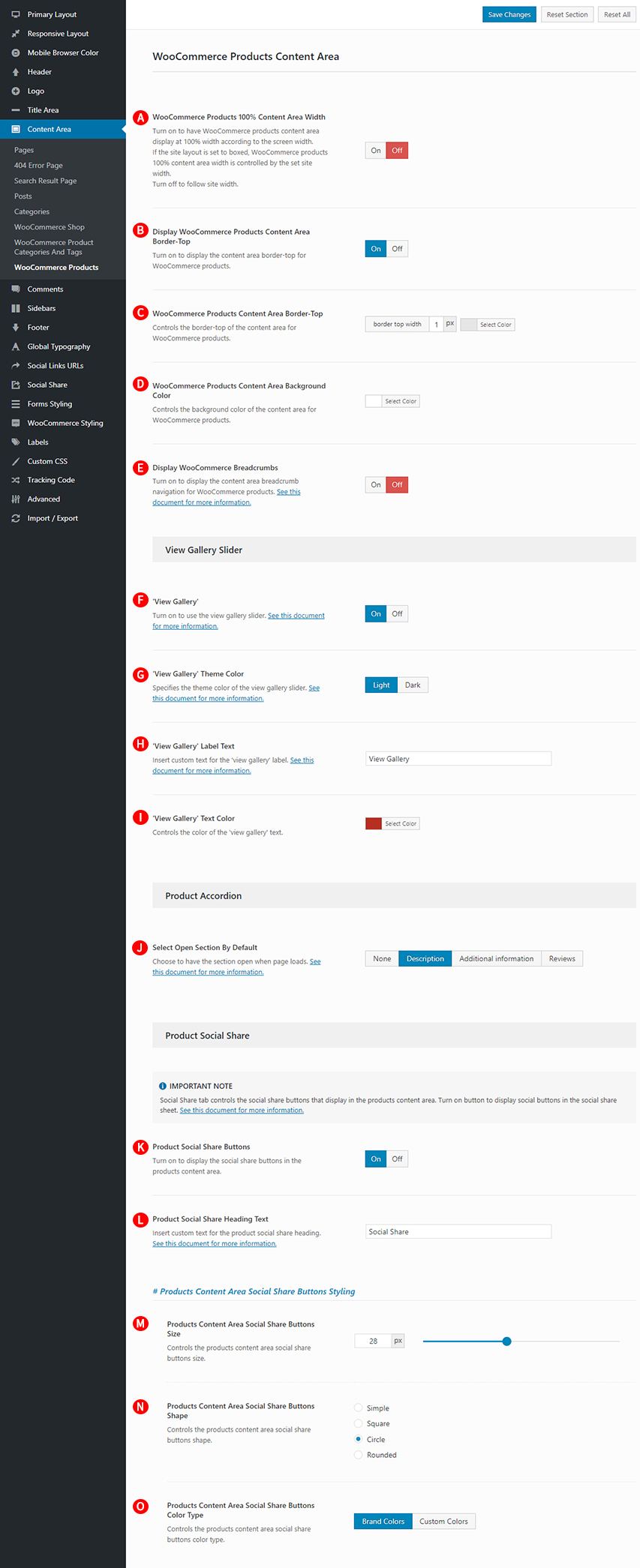
WooCommerce Products 100% Content Area Width – Illustrated as A. Turn on to have WooCommerce products content area display at 100% width according to the screen width. If the site layout is set to boxed, WooCommerce products 100% content area width is controlled by the set site width. Turn off to follow site width.
Display WooCommerce Products Content Area Border-Top – Illustrated as B. Turn on to display the content area border-top for WooCommerce products.
WooCommerce Products Content Area Border-Top – Illustrated as C. Controls the border-top of the content area for WooCommerce products.
WooCommerce Products Content Area Background Color – Illustrated as D. Controls the background color of the content area for WooCommerce products.
Display WooCommerce Breadcrumbs – Illustrated as E. Turn on to display the content area breadcrumb navigation for WooCommerce products. (Fig. 2) If turned off, the Breadcrumbs will not be displayed on the Cart page, the Checkout page, the My Account page, the Shop page, the Product Category and the Product Tag.
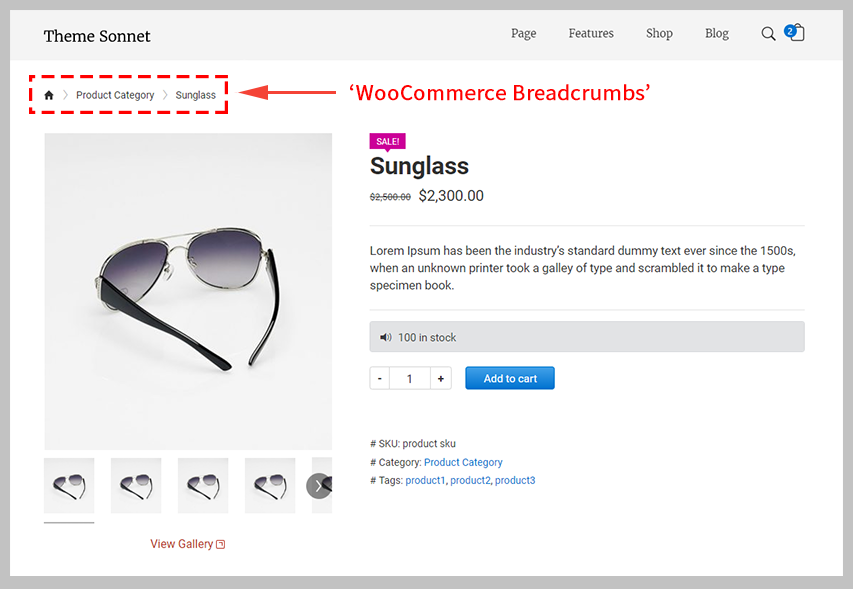
‘View Gallery’ – Illustrated as F. Turn on to use the view gallery slider. (Fig. 3) Even if you set the View Gallery option to On, devices that support touch screens with a width of 740 pixels or less will not apply if you set the Responsive Layout option to On.
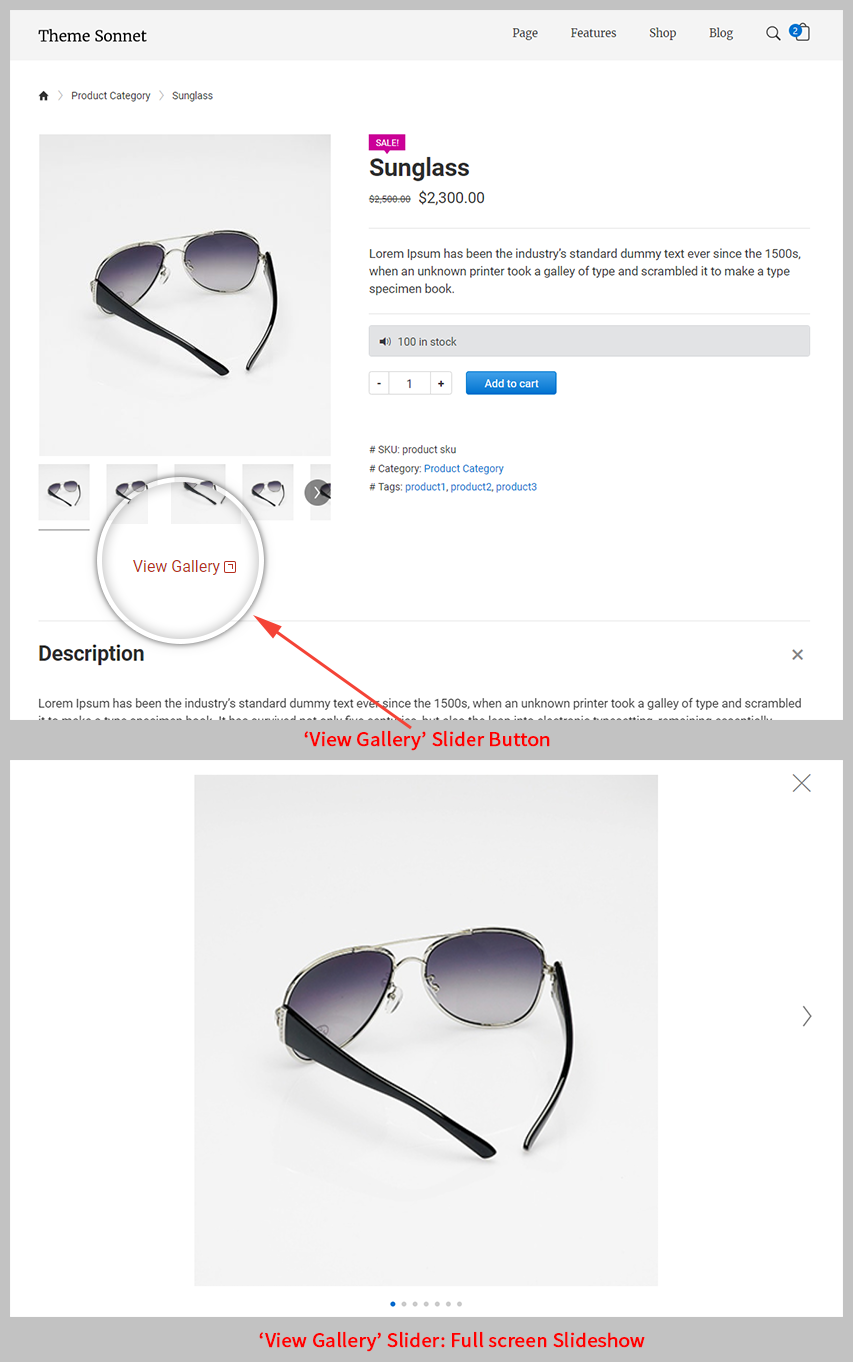
‘View Gallery’ Theme Color – Illustrated as G. Specifies the theme color of the view gallery slider. (Fig. 4)
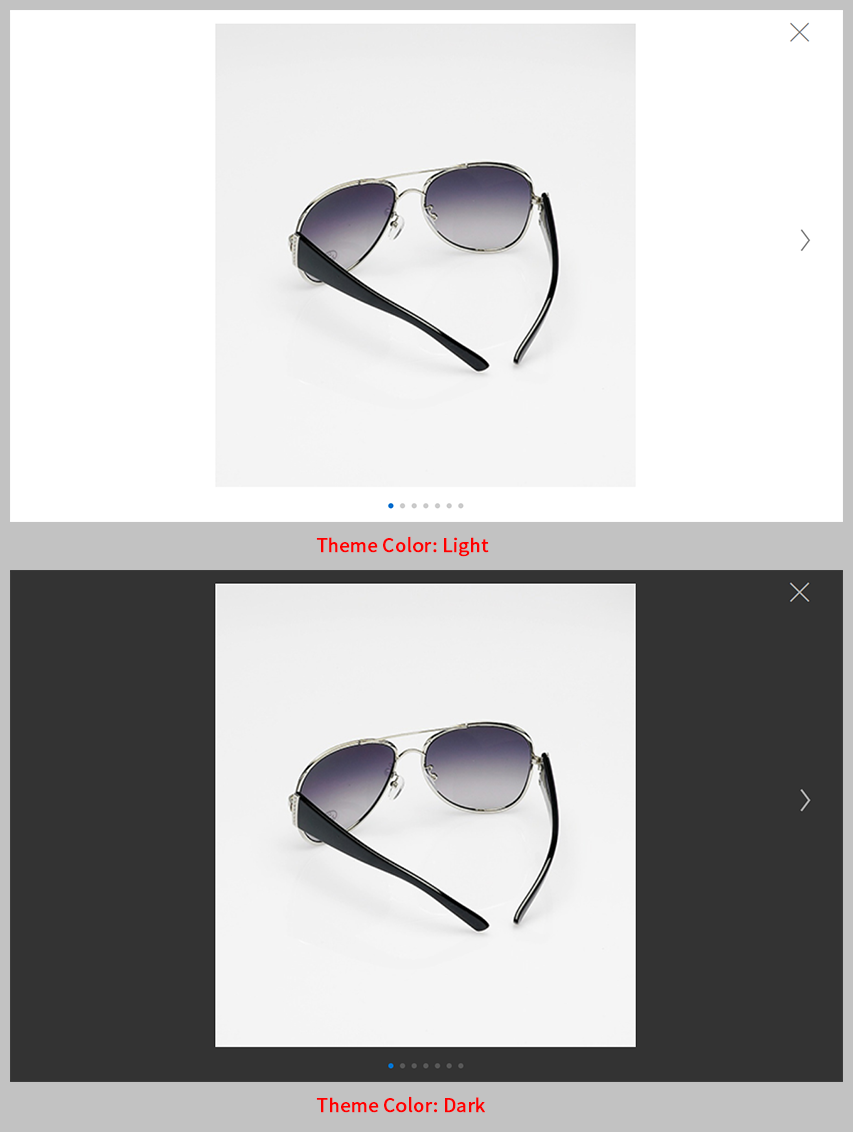
‘View Gallery’ Label Text – Illustrated as H. Insert custom text for the ‘view gallery’ label. (Fig. 5)
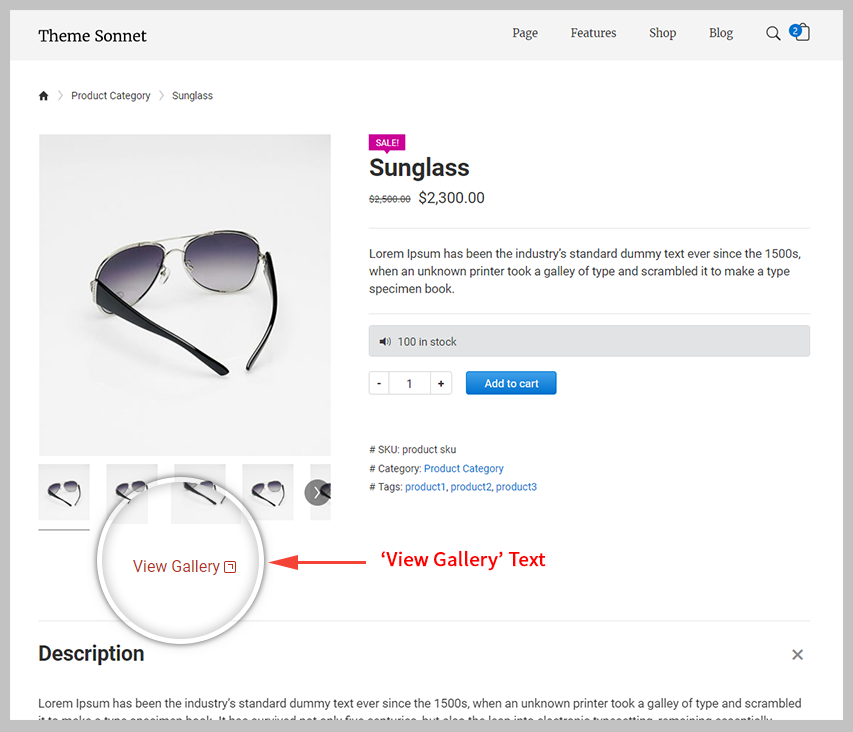
‘View Gallery’ Text Color – Illustrated as I. Controls the color of the ‘view gallery’ text.
Select Open Section By Default – Illustrated as J. Choose to have the section open when page loads. (Fig. 6)
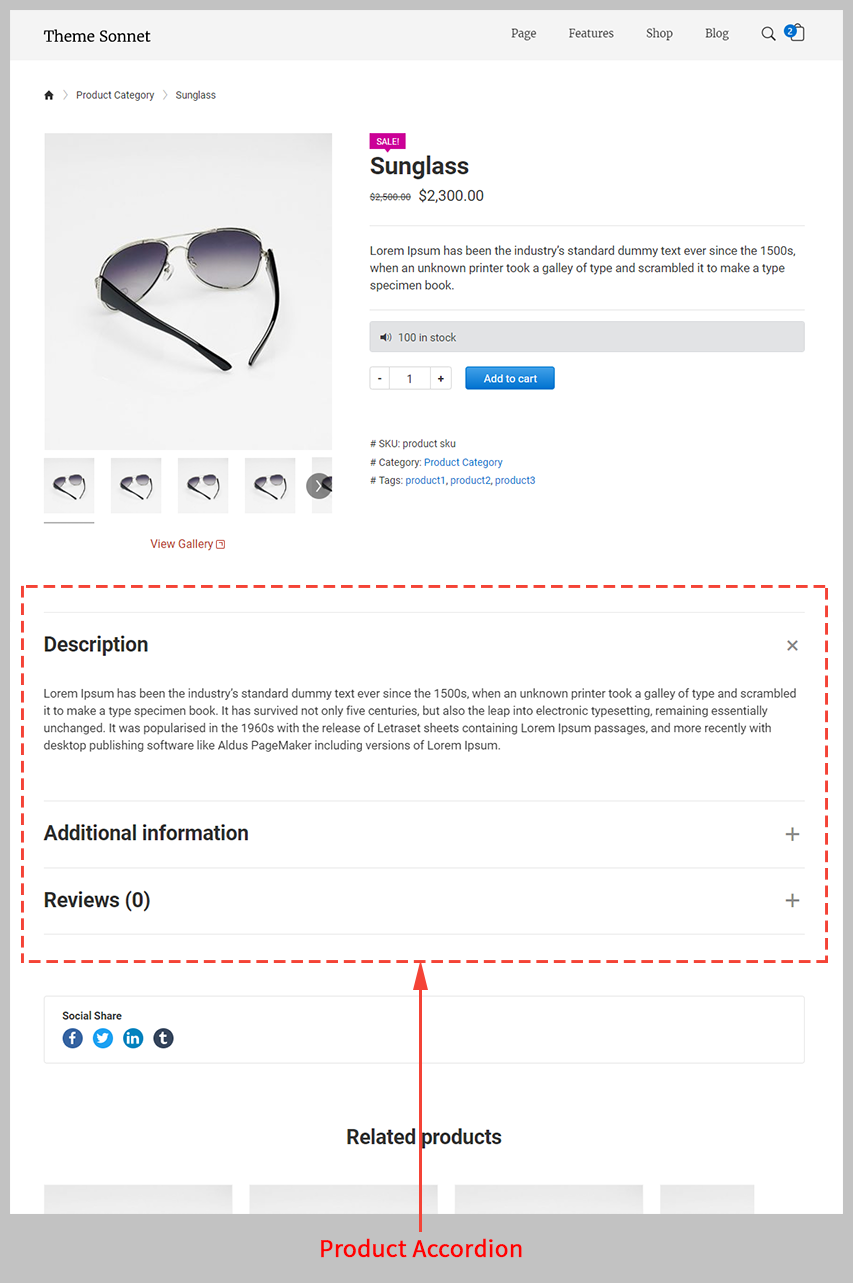
IMPORTANT NOTE
Social Share tab controls the social share buttons that display in the products content area. Turn on button to display social buttons in the social share sheet.
Products Content Area Social Share Buttons Size – Illustrated as M. Controls the products content area social share buttons size.
Products Content Area Social Share Buttons Shape – Illustrated as N. Controls the products content area social share buttons shape.
Products Content Area Social Share Buttons Color Type – Illustrated as O. Controls the products content area social share buttons color type.
If you select the value of the Products Content Area Social Share Buttons Color Type option as ‘Custom colors’, you will have the option to add the Products Content Area Social Share Button styles according to the value of the Products Content Area Social Share Buttons options. These options are as follows:
Products Content Area Social Share Buttons Shape: Simple & Products Content Area Social Share Buttons Color Type: Custom Colors (Fig. 8)
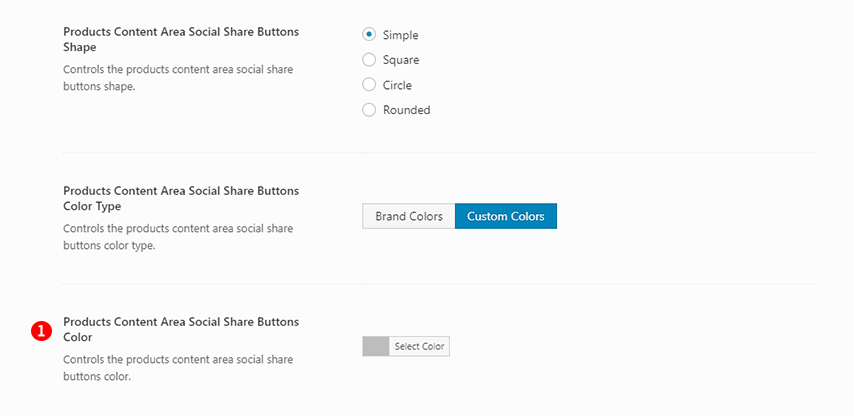
Products Content Area Social Share Buttons Color – Illustrated as 1. Controls the products content area social share buttons color.
Products Content Area Social Share Buttons Shape: Square & Products Content Area Social Share Buttons Color Type: Custom Colors,
Products Content Area Social Share Buttons Shape: Circle & Products Content Area Social Share Buttons Color Type: Custom Colors,
Products Content Area Social Share Buttons Shape: Rounded & Products Content Area Social Share Buttons Color Type: Custom Colors (Fig. 9)
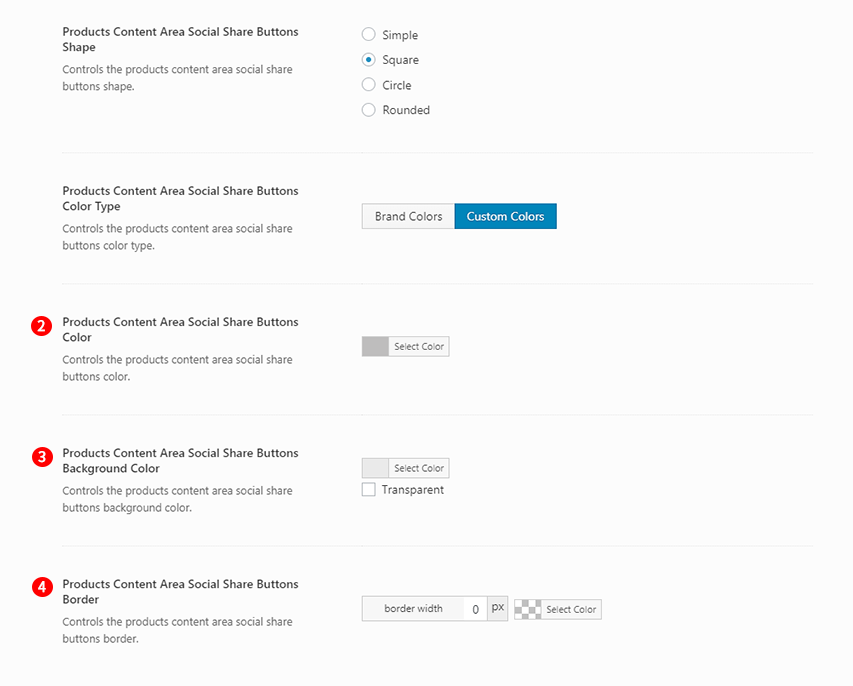
Products Content Area Social Share Buttons Color – Illustrated as 2. Controls the products content area social share buttons color.
Products Content Area Social Share Buttons Background Color – Illustrated as 3. Controls the products content area social share buttons background color.
Products Content Area Social Share Buttons Border – Illustrated as 4. Controls the products content area social share buttons border.
Product Social Share Buttons – Illustrated as K. Turn on to display the social share buttons in the products content area. (Fig. 7)