There are two ways you can install Sonnet. You can choose to install it via WordPress, which is what will be outlined in this article, or via FTP.
For instructions on how to install the theme via WordPress
How To Download The Sonnet Files
- Login to your Sonnet account and navigate to your ‘Purchase History’ tab and then locate ‘View Details and Downloads’. (Fig. 1)
- Click the ‘View Details and Downloads’ and you can download the Sonnet which is you purchased. (Fig. 2)
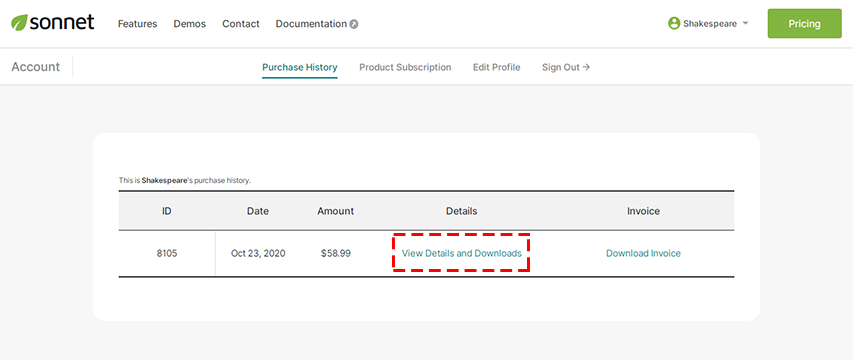
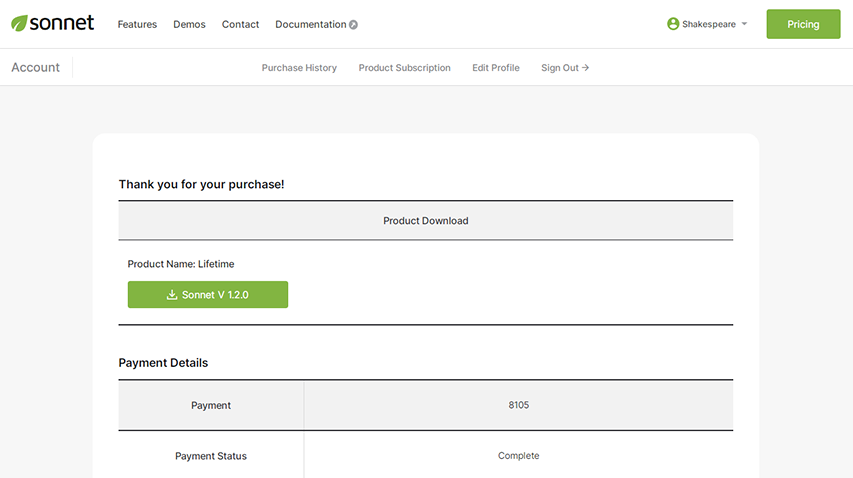
You’ve downloaded the Sonnet which is the full Sonnet package, you have to unzip the master Sonnet.zip file, therein you will see a secondary sonnet.zip file, this is the one you select to install.
How To Install Sonnet via WordPress
The first thing you need to do when you want to install a new WordPress theme is to login to your site admin page. Once there, go to . Here, you will see all the themes you have currently installed in your application. To add another one, simply click on the Add New button. (Fig. 3)
Click Upload Theme button and find the sonnet.zip file you’ve just downloaded. This is the one you select to install. (Fig. 4)
Once the file has uploaded, to activate Sonnet go to and click the Activate button. (Fig. 5)
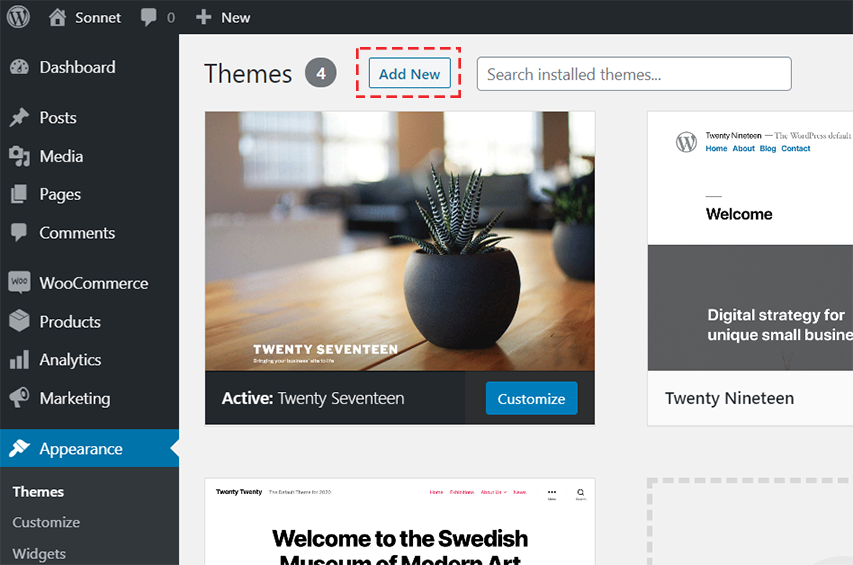
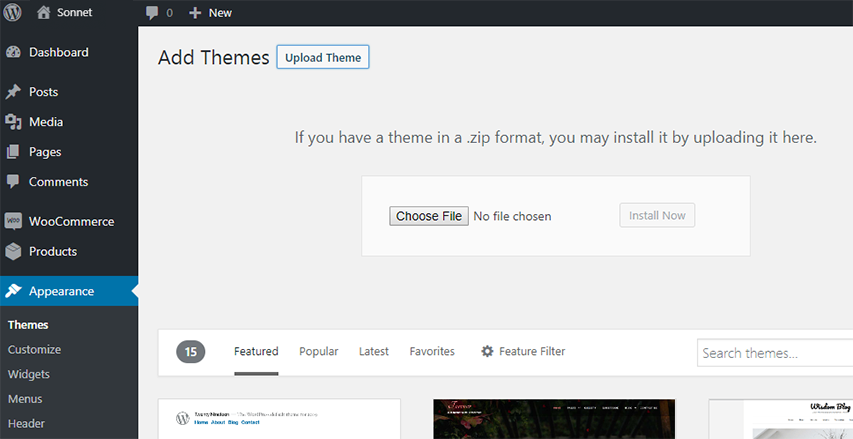
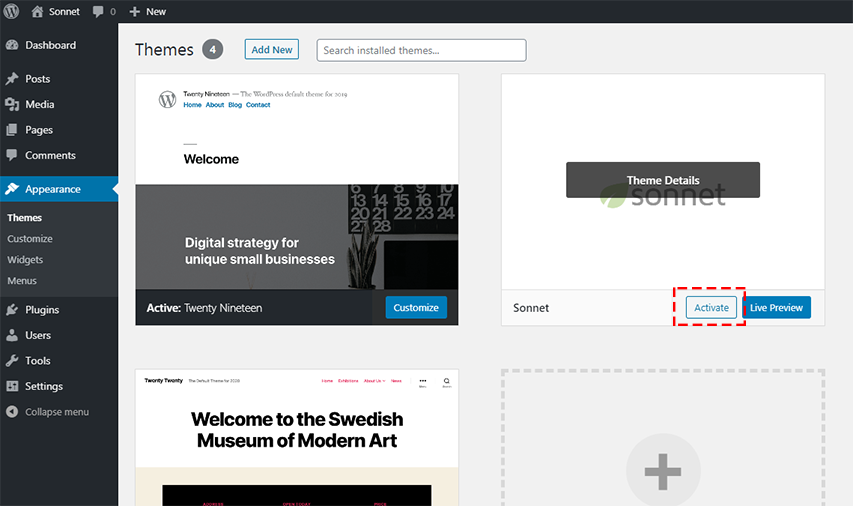
Troubleshooting
If any error appears, most probably, your hosting has file size limit. You can contact your hosting provider and ask to ease this restrictions.