These options are located in the Theme Options > Content Area > Categories tab.
Categories Content Area options control the styles of the content area for Categories and Archives Page on your site. (Fig. 1) What is a WordPress archive page?
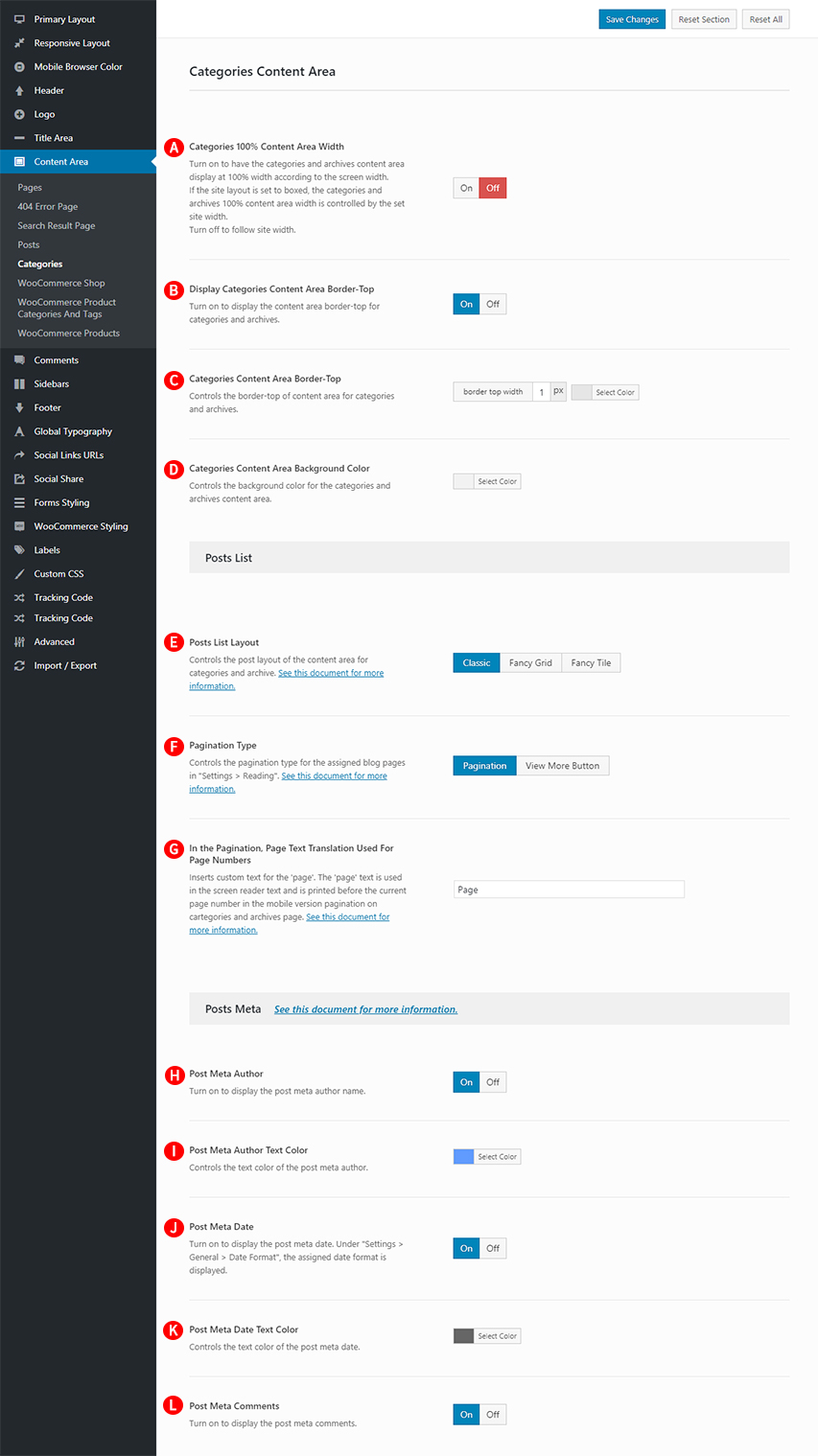
Categories 100% Content Area Width – Illustrated as A. Turn on to have the categories and archives content area display at 100% width according to the screen width. If the site layout is set to boxed, the categories and archives 100% content area width is controlled by the set site width. Turn off to follow site width.
Display Categories Content Area Border-Top – Illustrated as B. Turn on to display the content area border-top for categories and archives.
Categories Content Area Border-Top – Illustrated as C. Controls the border-top of content area for categories and archives.
Categories Content Area Background Color – Illustrated as D. Controls the background color of the content area for categories and archives.
Posts List Layout – Illustrated as E. Controls the post layout of the content area for categories and archive. (Fig. 2)
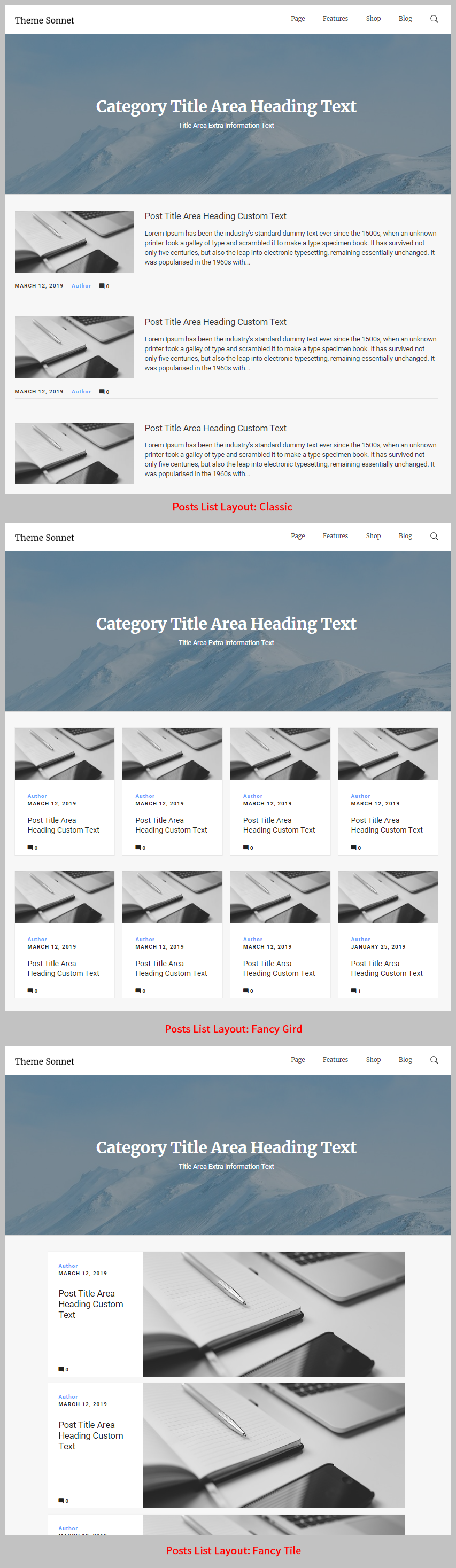
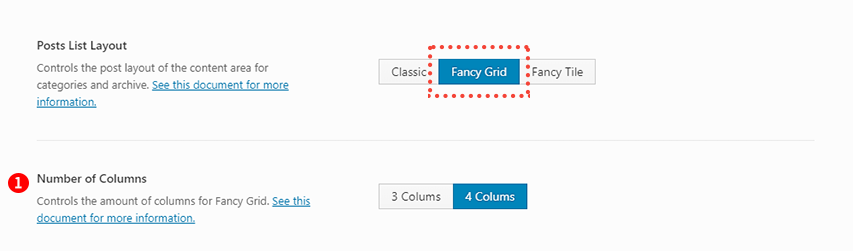
Number of Columns – Illustrated as 1. Controls the amount of columns for Fancy Grid. (Fig. 3) (Fig. 4) This option is available only if the Posts List Layout option is set ‘Fancy Grid’.
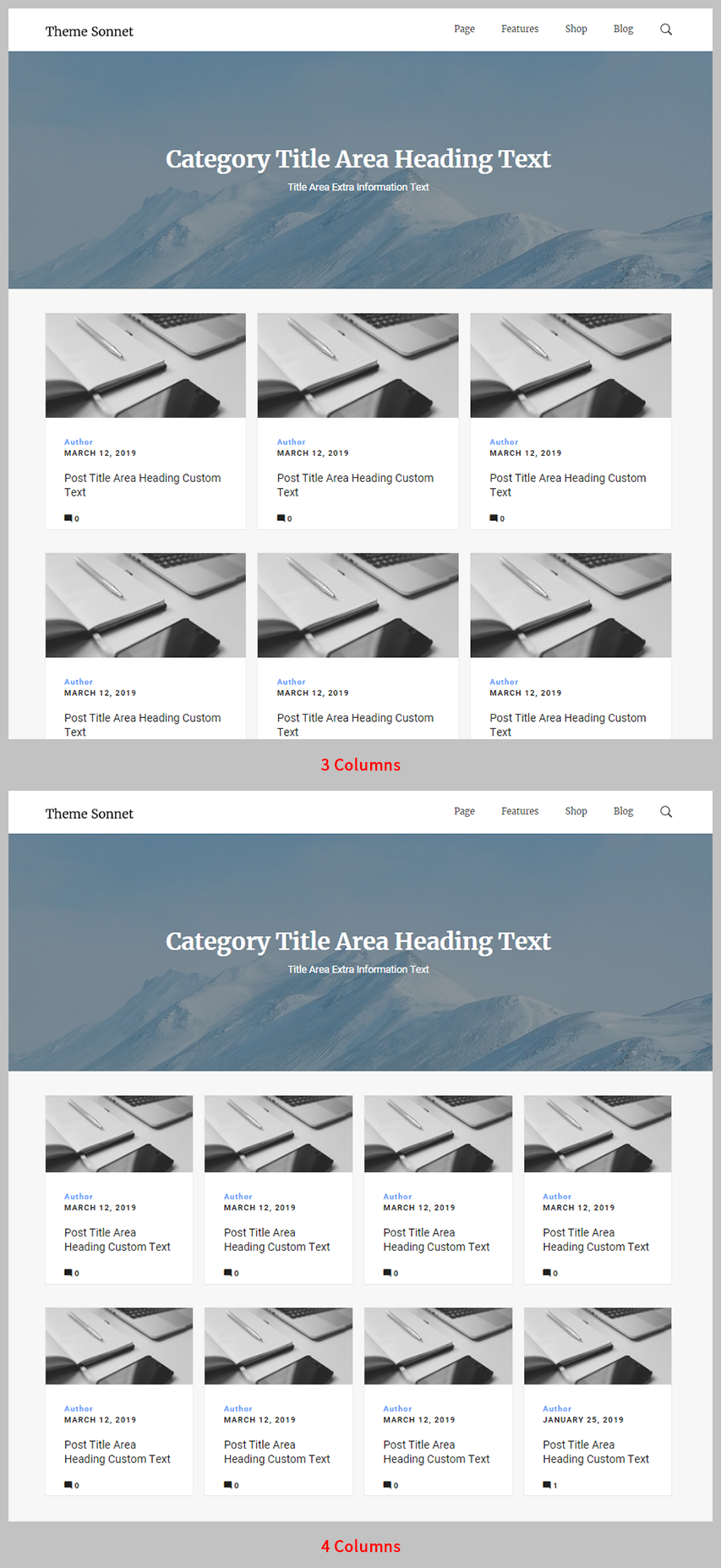
Pagination Type – Illustrated as F. Controls the pagination type for the assigned blog pages in “Settings > Reading“. (Fig. 5)
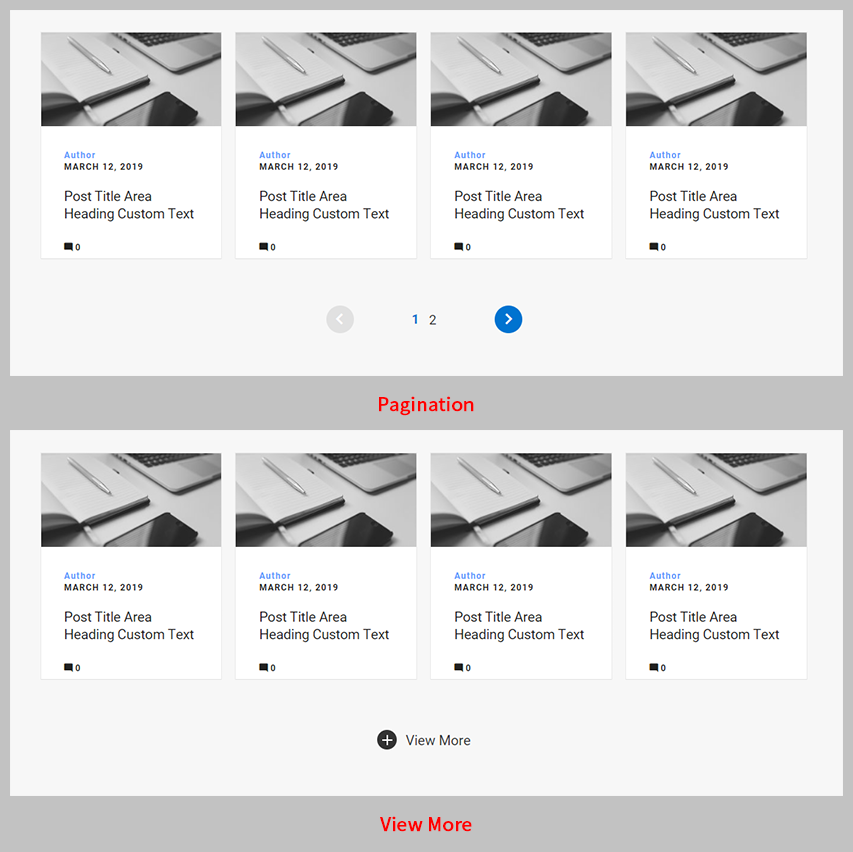
In the Pagination, Page Text Translation Used For Page Numbers – Illustrated as G. Insert custom text for the ‘page’. The ‘page’ text is used in the screen reader text and is printed before the current page number in the mobile version pagination on cartegories and archives page. (Fig. 6)
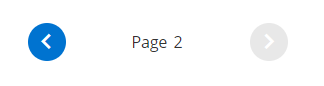
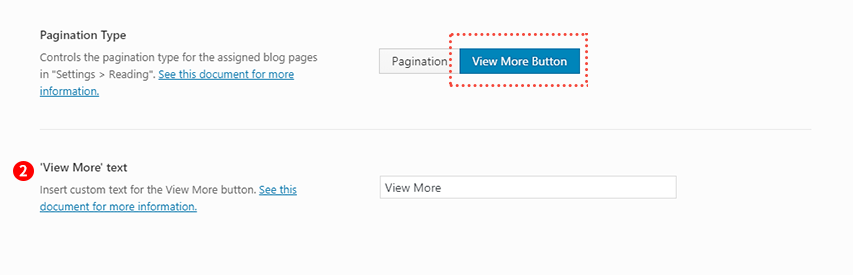
‘View More’ text – Illustrated as 2. Insert custom text for the View More button. (Fig. 7) (Fig. 8) This option is available only if the Pagination Type option is set ‘View More Button’.
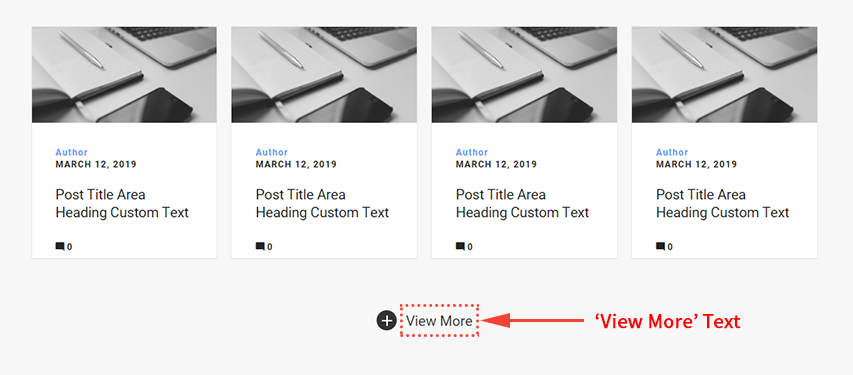
Post Meta Author – Illustrated as H. Turn on to display the post meta author name. (Fig. 9)
Post Meta Author Text Color – Illustrated as I. Controls the text color of the post meta author. (Fig. 9) This option is available only if the Post Meta Author option is set On.
Post Meta Date – Illustrated as J. Turn on to display the post meta date. Under “Settings > General > Date Format”, the assigned date format is displayed. (Fig. 9)
Post Meta Date Text Color – Illustrated as K. Controls the text color of the post meta date. (Fig. 9)
Post Meta Comments – Illustrated as L. Turn on to display the post meta comments. (Fig. 9)
